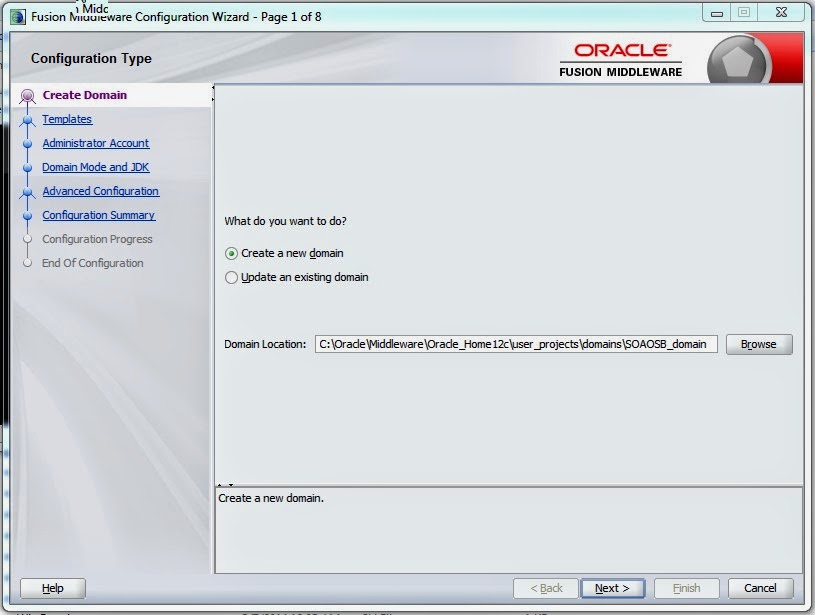Hi Folks,
I would like to share the installation process of most awaited Oracle SOA suite 12 c.
I have installed this in Windows 7 machine.This time Oracle made the installation procedure pretty easy.
Make sure you have downloaded the SOA software binaries.I have mentioned below.
Make sure you have installed latest JDK and supported DB.
You will get fmw_12.1.3.0.soaqa_Disk1_1of1.zip and unzip the folder then you will get the following JAR files to install.
There are 3 steps for the entire installation
1. Weblogic n etc installtion.
2. RCU installation.
3. Extend domain.
Now follow the installation procedure.
1. Unzip the installer and start the installation procedure.
2. This will open up welcome screen of SOA 12 c installation.
3. Click Next and Set you Oracle Home location of your drive.
4. Click Next for prerequisites.
5. Click Next. Check the installation summary and click Install.
6.Click Finish.
Done.. !! We are done with the Weblogic installtion n etc.
Now time ti install RCU.
RCU Installation
Finally Oracle recently made its long awaited & long-anticipated
version with more productivity, performance, sophisticated & easy-to-use
version.
Here you go :-
I have installed this in Windows 7 machine.This time Oracle made the installation procedure pretty easy.
Make sure you have downloaded the SOA software binaries.I have mentioned below.
Make sure you have installed latest JDK and supported DB.
You will get fmw_12.1.3.0.soaqa_Disk1_1of1.zip and unzip the folder then you will get the following JAR files to install.
There are 3 steps for the entire installation
1. Weblogic n etc installtion.
2. RCU installation.
3. Extend domain.
Now follow the installation procedure.
2. This will open up welcome screen of SOA 12 c installation.
3. Click Next and Set you Oracle Home location of your drive.
4. Click Next for prerequisites.
5. Click Next. Check the installation summary and click Install.
6.Click Finish.
Done.. !! We are done with the Weblogic installtion n etc.
Now time ti install RCU.
RCU Installation
We have to install RCU schemas before domain creation. In earlier release everything is separate installer but in SOA 12 c everything is packed into one installer.
Goto $FMW_Home/Oracle_Common/bin/rcu.bat and run as Administrator to bring up the RCU welcome screen.
1. Click Next and choose default options to proceed.
2. Click Next and fill your DB information with credentials as you already installed the DB earlier.
3. Click Next and ignore the warning related to XE as you would be using this for DEVELOPMENT.
4. It will check some prerequisites and click OK . Enter prefix and select SOA Infrastructure schema this will select all the dependent schemas.
5. Enter prefix and click Next.
6. Click Next and let the default values same.
7. Click Next and enter Password for all the schemas.
7. Confirm the RCU creation by clicking OK. Click Create.
8. Click Finish to compete the RCU creation.
We are done with RCU creation and go with domain creation.
Domain creation
Locate the file $FMW_Home/Oracle_Common/common/bin/config.cmd and run as Administrator to bring up domain creation screen.
1. Give domain name and click Next.
2. Select the FMW products which you want to install and click Next.
3. Click next and accept defaults.
4. Give credentials and click Next.
5. Choose domain mode (Dev/Prod) and accept defaults or change the JDK location.
6. Enter STB schema information and click on Get RCU Information if it is success click Next.
7. Click Next.
8. Test the connection details which are provided.
9. Click Next and verify the connection success for all the schemas. If not go back to connection details and give individual schema connection information.
10. Keep the defaults and continue by clicking Next.
11. Click Create to start the domain creation.
12. Click Next .
13. Note down the server URLs and Finish for completion and also you can start the admin server here itself for the first time.
We are done with the installation of Prestigious Oracle SOA Suite 12 c installation . :-)
Happy Learning...!!!!!!!!!!!! Fun Sharing.........!!!!!!!!!